With the increasing popularity of IPTV apps and streaming services on Amazon Firestick, knowing how to search quickly and accurately makes a big difference. If you’ve found yourself wondering how to search on IPTV using Firestick remote, you’re not alone. Whether you’re looking for a specific movie, live sports channel, or binge-worthy TV series, mastering the search function ensures you get to the content you love faster and with less hassle.
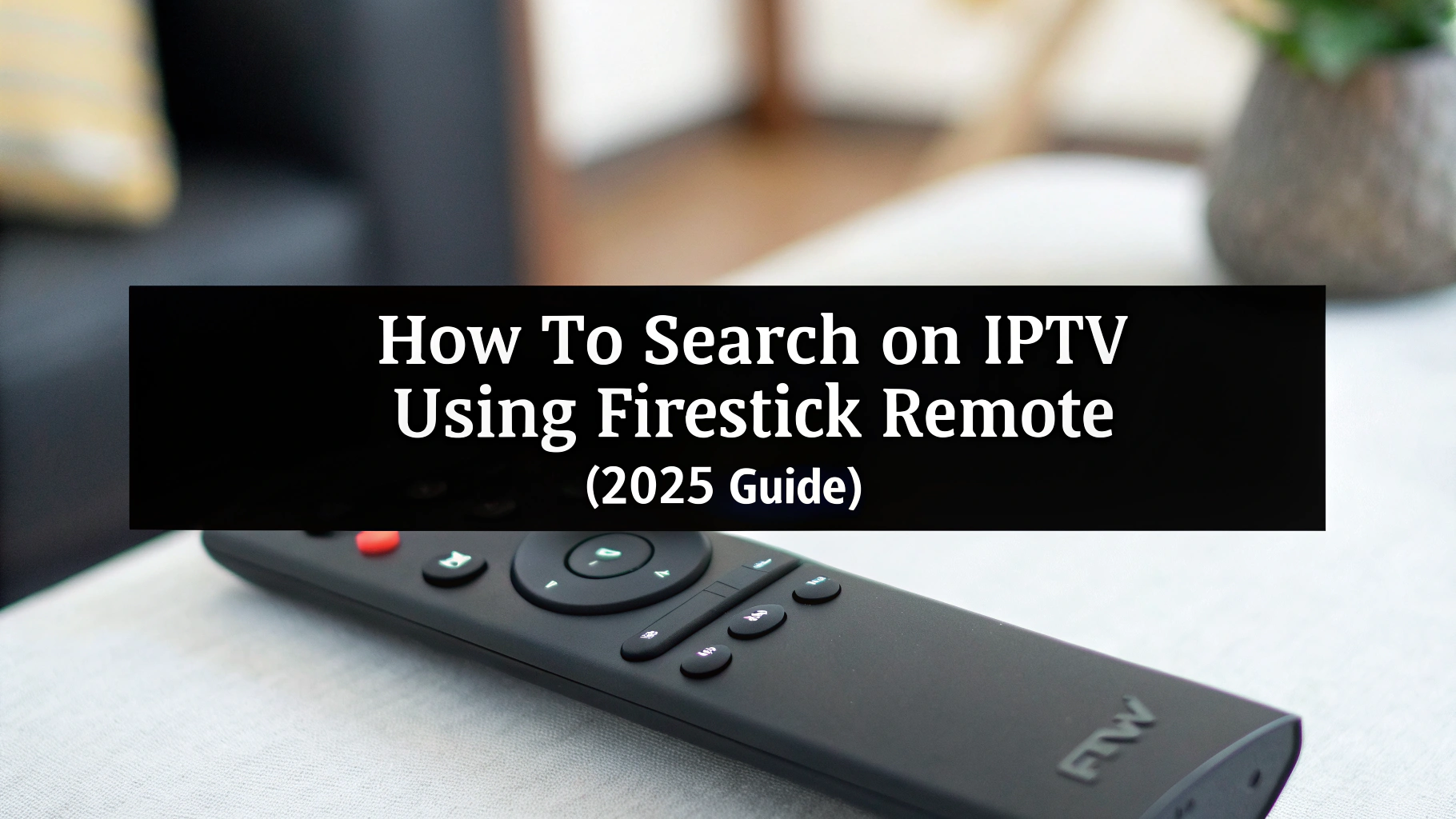
Understanding How Firestick and IPTV Apps Work Together
Amazon Firestick is a powerful media streaming device that enables you to run a wide variety of IPTV apps. These apps give you access to live TV, on-demand content, and much more over the internet. However, depending on the IPTV app’s layout and functionalities, navigating content can sometimes require a bit of a learning curve—especially with just a remote in your hand.
Why Searching Matters
Efficient search capabilities are essential if you want to find the shows, sports, and movies you want without wasting time scrolling endlessly. Most IPTV apps include their own built-in search tools, and your Firestick remote can help control those with ease when used correctly. In 2025, voice search, navigation shortcuts, and smart integrations make this easier than ever.
Using Your Firestick Remote to Search IPTV Content
1. Using the Voice Search Button
Most newer Firestick remotes come with a built-in Alexa voice command button, indicated by a microphone icon. Here’s how to use it for searches:
- Press and hold the microphone button on the remote.
- Speak the title, app name, or genre you’re searching for.
- Release the button and wait for the search results to populate.
This method is especially helpful for those who want faster access or find typing with the on-screen keyboard to be cumbersome.
2. Navigating IPTV App Search Bars
Most IPTV apps offer a built-in search bar, typically accessible from the app’s main menu. To search manually:
- Open your preferred IPTV app on Firestick.
- Navigate using the directional buttons to find “Search” or the magnifying glass icon.
- Select the field and use the Firestick remote keyboard input to start typing.
Many premium IPTV services offer predictive search to speed up this process by suggesting results as you type.
Tips to Improve Your Search Experience
Searching on IPTV may vary slightly depending on the app, but these universal tips can make navigation much easier.
- Know your app’s layout: Spend a few minutes learning where channels, movies, and categories are in your IPTV app.
- Use recent search history: Some applications remember previously searched terms for quicker access in the future.
- Keep software updated: Make sure your Firestick and IPTV app are up to date to take advantage of the latest features and stability improvements.
- Switch to grid views: When possible, switch to grid or categorized views to manually browse content faster.
Features You Should Expect from a Quality IPTV Service
Not all IPTV providers are created equal. For the best streaming and search experience on your Firestick, choose a provider that offers:
- Fast and responsive user interface
- Reliable Electronic Program Guides (EPGs)
- Advanced search filters (by genre, language, release year, etc.)
- HD and 4K support for live TV and on-demand content
- Auto-categorized content libraries (e.g., Sports, News, Kids, Movies)
- Voice control support for Firestick remote
If you’re searching for seamless IPTV access on your Firestick, firestickiptvsubscriptions.com offers optimized subscriptions that support fast searching, responsive navigation, and a user-friendly interface specifically designed for Firestick users.
Advanced Search Options on Firestick IPTV Apps
How to Search on IPTV Using Firestick Remote with Voice and Manual Methods
Modern IPTV apps built for Firestick often combine both manual and voice search integration. Depending on your subscription plan and app version, you may also gain access to:
- Genre-Based Browsing: Quickly filter options by selecting genres like entertainment, drama, comedy, horror, and more.
- Favorites and Bookmarks: Save frequently watched content for quicker retrieval.
- Global Search: Some IPTV platforms support Firestick’s universal search, allowing you to browse content across multiple apps simultaneously.
Customizing Your Home Screen for Better Access
A great way to speed up your search process is by customizing your Firestick home screen:
- Pin your favorite IPTV app to the main row.
- Use the “Recent Apps” and “Watch Next” sections for quick access.
- Remove unused apps to free up memory and improve responsiveness.
Frequently Asked Questions (FAQs)
How do I activate voice search on my Firestick remote?
To activate voice search, press and hold the microphone button on your Firestick remote. Speak your query clearly, then release the button. The system will display results based on what you said.
Can I use the search button inside my IPTV app?
Yes, most IPTV apps have a built-in search feature accessible through a magnifying glass icon or menu option. You can use your Firestick remote’s directional keys to type and locate your desired channels or content.
Why doesn’t voice search work inside my IPTV app?
Some third-party IPTV apps do not support integration with Amazon’s voice assistant. Ensure your app is updated and compatible. Alternatively, use the manual search feature within the app itself.
Does the Firestick remote search across all installed apps?
The Firestick’s universal search may not include all IPTV apps. Search functions within IPTV apps are often separate but can often be just as effective when used efficiently.
Can I favorite shows or channels for quick access later?
Yes, many IPTV apps offer options to favorite or bookmark content. This helps you quickly find your preferred channels or shows without needing to search repeatedly.
How can I search for live sports events on my IPTV app?
You can use the search bar to type in event titles, team names, or leagues. Some apps also offer separate sports categories or filters for easier browsing.
What should I do if search results are slow or incomplete?
First, ensure your IPTV app is updated and your internet connection is stable. Restarting the app or device can also help. If problems persist, check with your IPTV provider for support options.
Ready to Enhance Your IPTV Experience?
Finding the content you want is easier than ever with the right setup and service. If you’re ready to enjoy smooth, fast, and accurate content browsing through your Firestick remote, explore the reliable plans offered at firestickiptvsubscriptions.com. Our services are designed for modern users looking for speed, clarity, and convenience. Choose a plan, take advantage of our free trial, or connect with our live support team today!