Organizing your channels and streams on a streaming app doesn’t have to be complicated. For Firestick users leveraging IPTV Smarters, learning how to add favorites can save time and enhance your viewing experience. Whether you’re into sports, news, or international content, marking channels or shows as favorites allows for quicker access and a smoother entertainment session — no endless scrolling required.
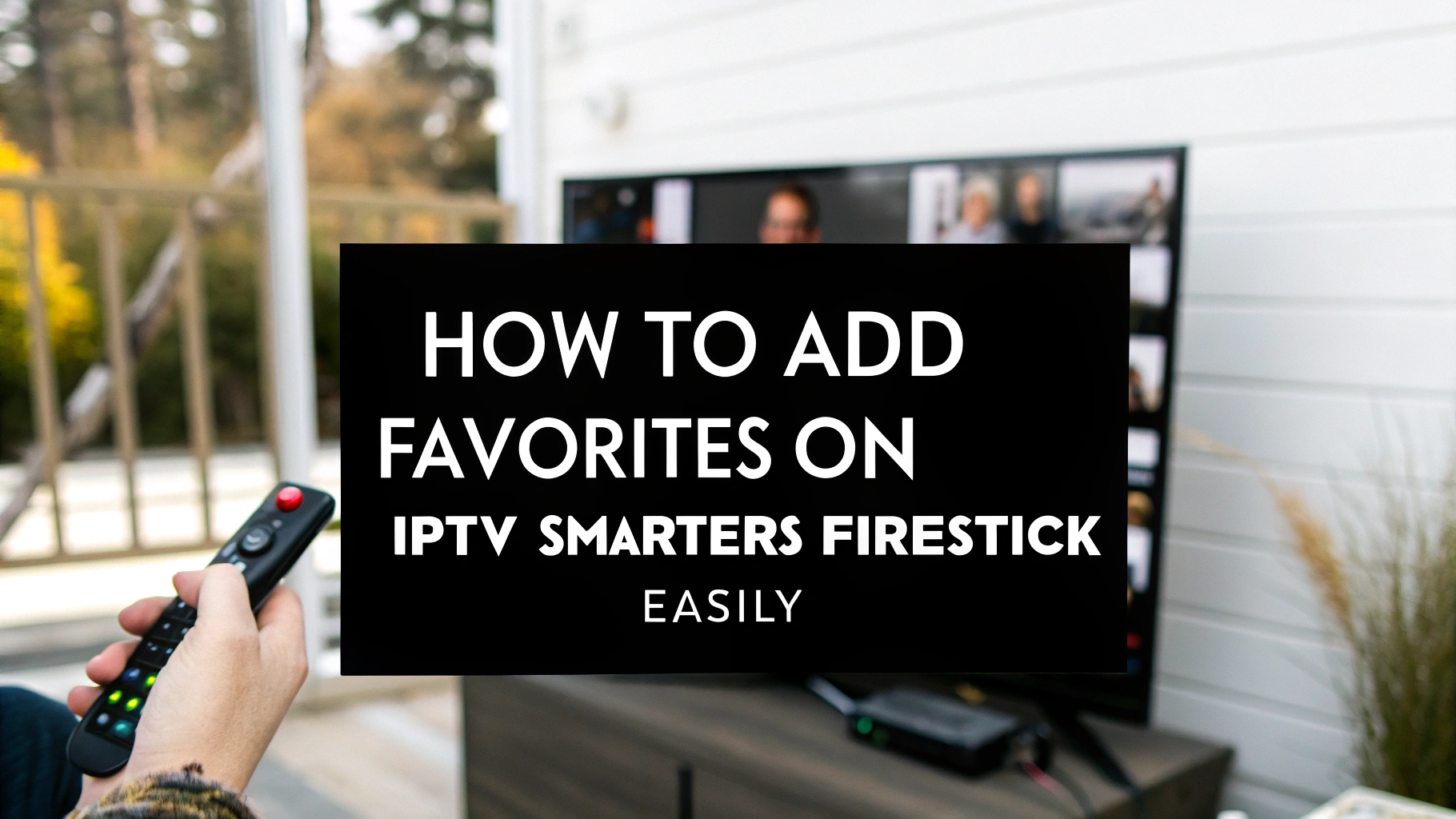
Understanding Favorites on IPTV Smarters for Firestick
The favorites feature in IPTV Smarters acts as a personalized shortcut list. Think of it as your go-to library of must-watch channels, shows, or video-on-demand content. Once added, favorites appear in a dedicated section for convenient access, allowing for faster navigation.
What You Can Add to Favorites
- Live TV channels
- Movies and series from the VOD section
- Catch-up programs (if supported by your IPTV provider)
This feature is especially useful if you’re using IPTV on an Amazon Firestick, where ease of use is key.
Benefits of Using Favorites on IPTV Smarters
Besides saving time, the favorites feature offers multiple advantages for users looking to streamline their IPTV setup on Firestick:
- Quick Navigation: No need to search each time you open the app.
- Personalized Viewing: Tailor your channel list to match your tastes.
- Easier Filtering: Great for households with different user preferences.
- Reduced Lag: Less scrolling and loading time when browsing channels.
Efficient use of the favorites system helps keep your media experience seamless and more enjoyable.
Step-by-Step Guide: How to Add Favorites on IPTV Smarters Firestick
Adding favorites is simple. Follow these steps and you’ll be customizing your IPTV 🔥 experience in no time.
Step 1: Launch IPTV Smarters on Firestick
From your Fire TV’s home screen, open the IPTV Smarters app. Make sure you’re logged into your chosen profile that holds your subscription credentials.
Step 2: Navigate to the Content Section
- Choose between Live TV, Movies, or Series from the home screen.
- Open the category that includes the content you’d like to add to your favorites.
Step 3: Select and Star the Channel or Content
- Highlight the channel or movie/series you want to add.
- Look for the small star icon on the side or bottom of the screen (depending on your IPTV version).
- Click on the star. Once selected, it will turn solid, indicating it’s been added.
Step 4: Access Your Favorites Section
- Return to the main screen for Live TV, Movies, or Series.
- There should now be a new row or tab labeled “Favorites.”
- Select it to view only the items you’ve marked.
And that’s it! You’ve learned how to add favorites on IPTV Smarters Firestick without breaking a sweat.
How to Remove or Manage Favorites
Changed your mind or finished watching a series? Here’s how to tidy up your favorites list.
Removing from Favorites
- Go to your Favorites tab.
- Select the item you want to remove.
- Click the star icon again to unmark it.
It disappears from your list instantly but remains available in the main library for future viewing.
Reordering and Sorting
While IPTV Smarters on Firestick does not natively support reordering favorites, some updated versions offer sorting options based on channel name or category. Check your app settings to explore available sort features.
Optimize Your IPTV Experience with the Right Provider
Having access to a robust favorites feature is only part of the full viewing experience. A top IPTV subscription should also offer:
- High-quality streams with minimal buffering
- Access to international and genre-based content
- Regularly updated VOD libraries
- Multi-device compatibility, including Firestick and Android devices
- Responsive customer support
If you’re looking for a service that includes all of the above and integrates smoothly with IPTV Smarters on Firestick, firestickiptvsubscriptions.com is an excellent choice. From beginner-friendly setup to full-scale channel access, you get a solution that works right out of the box.
Frequently Asked Questions (FAQs)
How many favorites can I add on IPTV Smarters for Firestick?
There is no strict upper limit for the number of favorites you can save. However, for optimal performance, it’s best to keep your list manageable to avoid long load times on older Firestick devices.
Can I sort my favorites on IPTV Smarters?
Some IPTV Smarters versions offer sorting by name or category. Access this option via the app’s settings menu under the Favorites tab if available on your version.
Is there a way to back up my favorites?
IPTV Smarters does not currently support cloud backups for favorites. Your selections are stored locally, and uninstalling or resetting the app may remove them. Always be cautious before deleting or modifying the app.
Why aren’t my favorites saving properly?
If favorites aren’t saving, it may be due to app cache issues or a buggy IPTV configuration. Try restarting the app or reinstalling it. Also, ensure your IPTV provider supports the version of IPTV Smarters you’re using.
Do I need an IPTV subscription to use the favorites feature?
Yes, the favorites feature works only when you have an active subscription linked within IPTV Smarters. You must be logged into a valid account to access or save favorites.
Can I share my favorites between devices?
Currently, favorites are stored on each device individually. You’ll need to manually mark favorites when using IPTV Smarters on another device, unless your specific IPTV service offers cross-device sync (a rare feature).
Is adding favorites the same for Live TV and VOD?
Yes, the process is nearly identical. Just visit the section (Live TV, Movies, Series), select the item, and star it to add to your Favorites tab.
Start Building Your Favorites List Today
Streamlining your IPTV experience is just a few clicks away. Visit firestickiptvsubscriptions.com to explore our premium IPTV options built specifically for Firestick users. Choose from reliable subscription plans, enjoy a free trial, or chat live with our support team—we’re here to help you customize your entertainment experience the way you want it.